Series metrics
Series metrics involve a sequence of data points collected over a period or categorically. This type allows for detailed analysis and visualization of trends, changes, and progressions in your data. For example, tracking monthly visitors over a year.
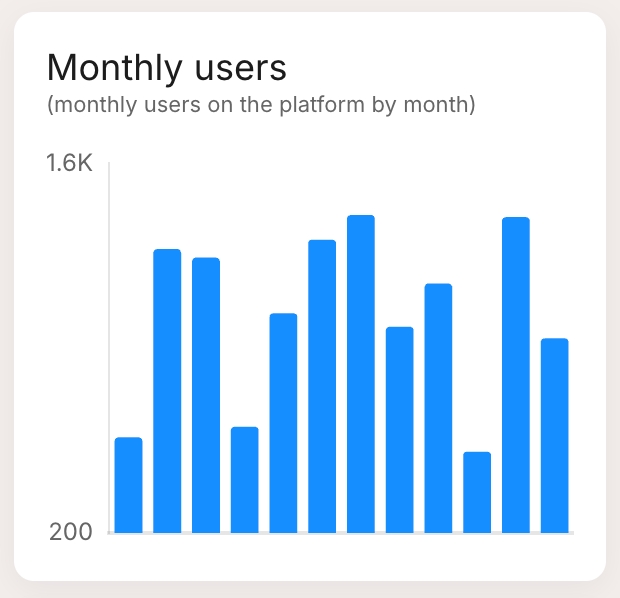
Bar chart: Visualizes data points as vertical bars, useful for comparing categories.
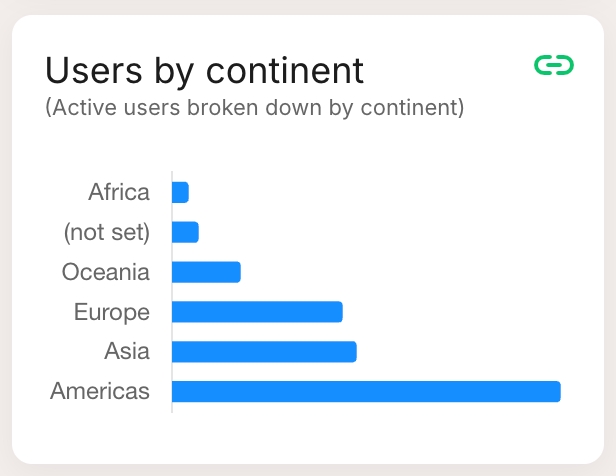
Horizontal bar: Similar to the bar chart but with horizontal bars, ideal for long category names.
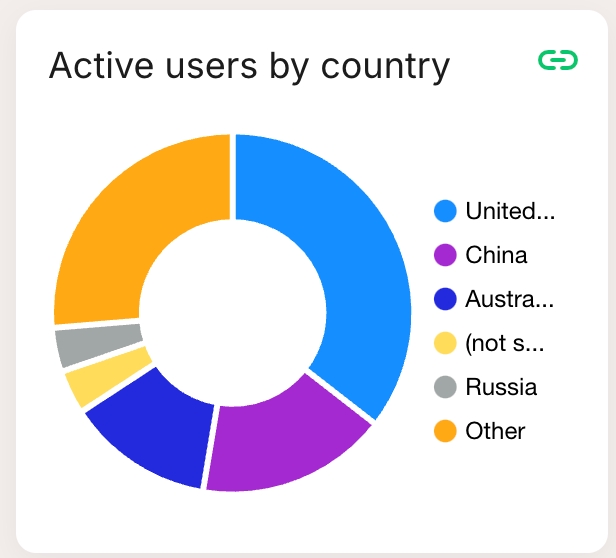
Pie chart: Displays data as slices of a pie, showing relative proportions.
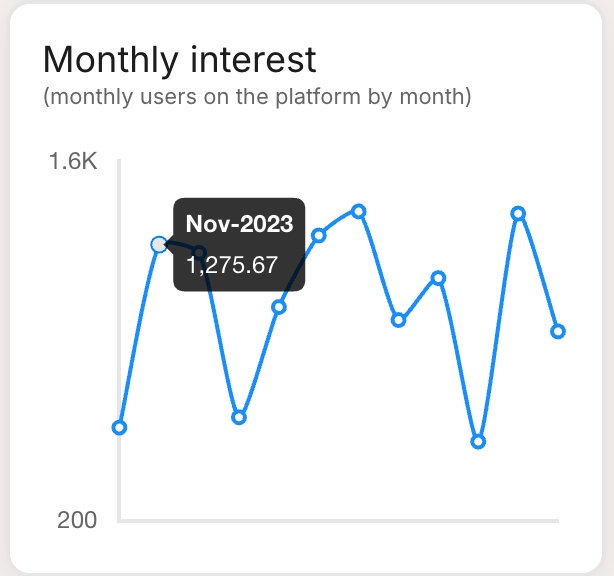
Line chart: Plots data points on a line, best for showing trends over time.
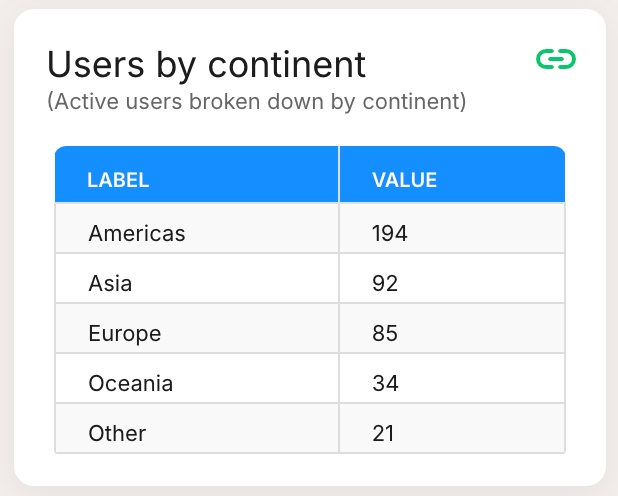
Table: Lists data points systematically, suitable for detailed viewing.
Last updated