Create a number metric
Simply include a number to your journey, to show the most up to date information.
Get going
Create a new metric either from the journey map or from the metrics page
Select source as "Google Analytics"
Select type as "Number"
Select date range
Select a date range for the number
Select the metric
Select the metric you want to sum over the selected date range.

Preview and save
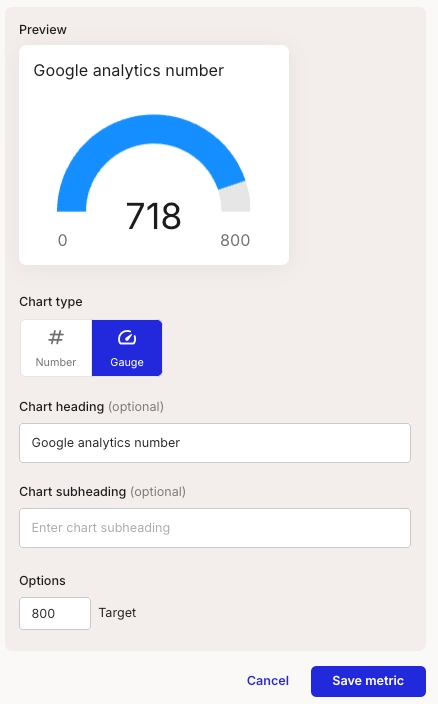
(Optional) Apply filters
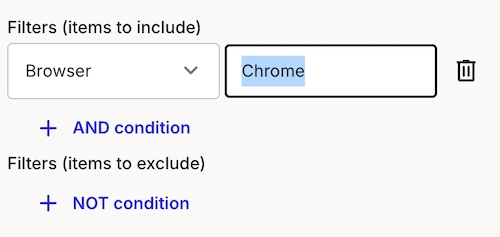
Preview and save
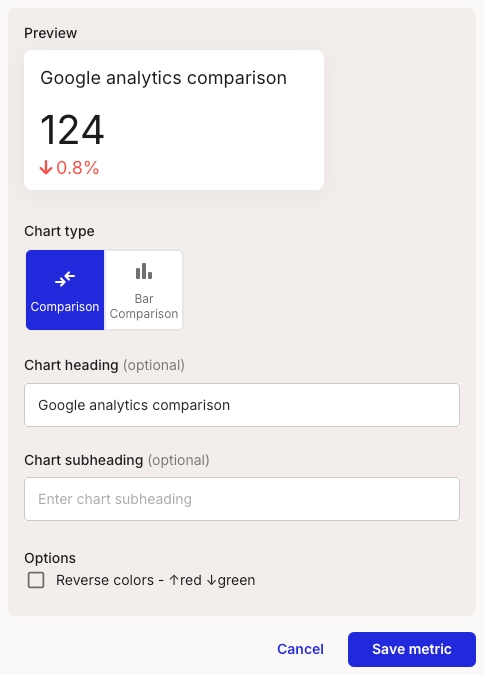
Last updated